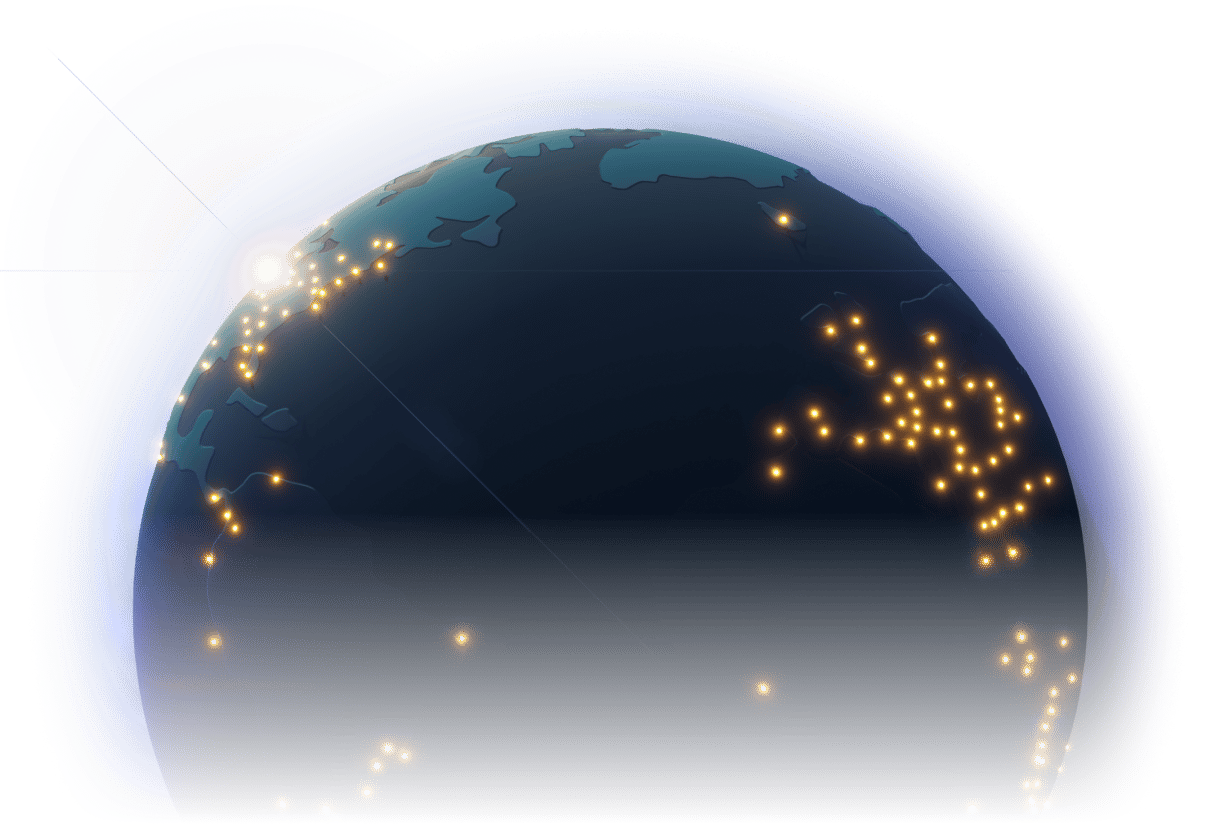Frequently asked questions
allanimationsapiassetscachingcmscontent-editingcustom-codecustom-domainsdata-variablesdeploymentdynamic-pagesexportformsimagesjavascriptperformancepermissionsroutingscriptsseohostingstylingmarketplacevariables
#
Are there external tools to help with CSS Grid creation in Webstudio?
#
Can I create and submit modern templates with animations to the Webstudio marketplace?
#
Can I use CSS Grid in Webstudio?
#
Does Webstudio support custom elements with Tailwind CSS?
#
Does Webstudio support HSL colors or will it support them in the future?
#
How can I handle different aspect ratios for Vimeo embeds?
#
How can I implement 'Replace With Stagger Animation' functionality?
#
How can I replace an element with a stagger animation in Webstudio?
#
How do I access hover and active states in the Style Panel?
#
How do I add multiple CSS states (like .active class) to the same element in Webstudio?
#
How do I create Pinterest-style masonry layouts in Webstudio?
#
How do I create a looping marquee effect in Webstudio?
#
How do I create different navigation styles for different pages?
#
How do I create gradient text effects in Webstudio?
#
How do I make an entire card clickable like Bricks Builder's clickable-parent class?
#
How do I manage and track global tokens usage in Webstudio?
#
How do I replace an element with a Stagger Animation while keeping styles?
#
How do I set font weights for all heading elements at once in Webstudio's style guide?
#
How do I style embedded content links from Ghost CMS in Webstudio?
#
What are the benefits of Webstudio's atomic CSS approach?
#
What should I use instead of the old Text component in newer Webstudio versions?
#
What's the better approach for clickable cards - wrapping in a link or using stretched links?
#
When will Webstudio get native Grid management tools?
#
Where are the Opacity and Blend Mode controls located in the current Webstudio interface?
#
Why are CSS conditionals better than classes for state management?
#
Why do animations work on mobile but not on desktop breakpoints?
#
Why do breakpoints in Webstudio show minimum width instead of maximum width?
#
Why do animations work in mobile but not on desktop breakpoints?
#
Will Webstudio add style conditions and variants for dynamic styling?
#