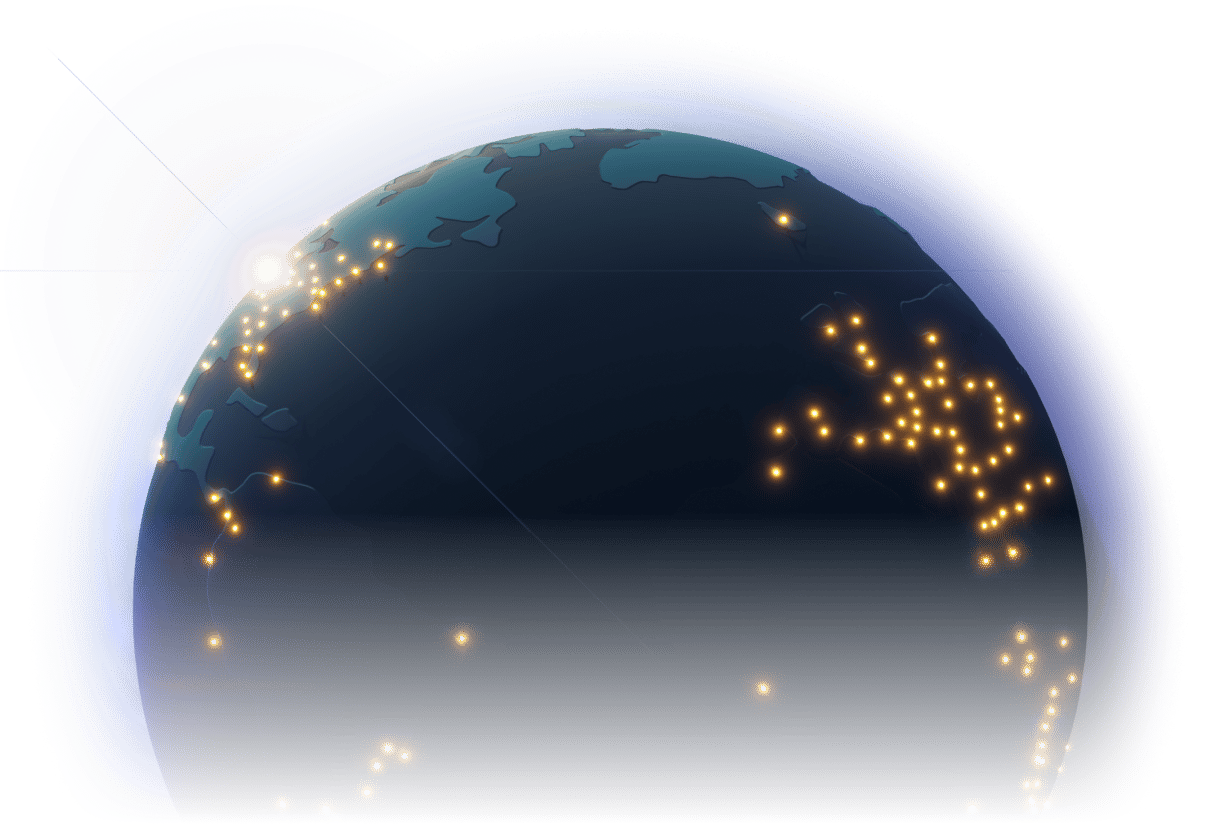Frequently asked questions
allanimationsapiassetscachingcmscontent-editingcustom-codecustom-domainsdata-variablesdeploymentdynamic-pagesexportformsimagesjavascriptperformancepermissionsroutingscriptsseohostingstylingmarketplacevariables
#
How can I add a safe mode or script killswitch for Webstudio projects?
#
How do I add custom JavaScript to Webstudio?
#
How do I fix schema markup duplication issues in HTML Embed?
#
How do I prevent Webstudio from re-rendering embedded scripts?
#
How do I prevent schema duplication when using HTML Embed for structured data?
#
How do I properly set up Google Tag Manager in Webstudio and troubleshoot issues?
#
How do I set up Google Tag Manager in Webstudio?
#
What should I do if my custom script breaks the entire Webstudio builder?
#
What's the best practice for adding custom code like Google Tags via CMS?
#